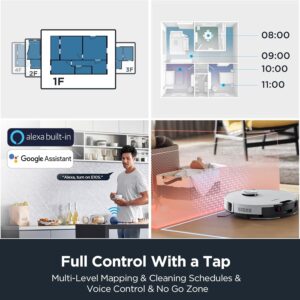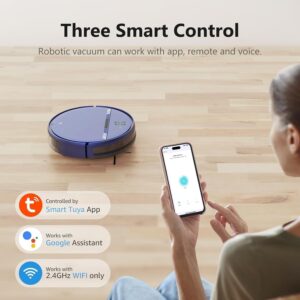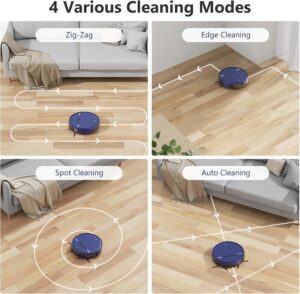The ILIFE A12 Pro Robot Vacuum and Mop Combo offers an impressive blend of automation and smart technology for modern, busy homes. It comes with a self-emptying base that can store up to around 60 days’ worth of dust and debris, reducing the need for frequent manual maintenance. Equipped with advanced LiDAR navigation, it accurately scans and maps your home, allowing it to create custom room layouts, define restricted areas, and establish no-mop zones for precise, efficient cleaning.
When operating, the A12 Pro performs vacuuming and mopping simultaneously thanks to its integrated 2-in-1 dustbin and water tank, which enables it to sweep, suction, and mop hard floors without changing attachments. Delivering up to 3,000 Pa of suction power, it effectively removes dust, dirt, and pet hair from hard surfaces with minimal effort. You can conveniently manage and schedule cleaning through the mobile app, voice assistants like Alexa or Google, or the included remote control.
Like most robotic vacuums, the A12 Pro performs best on hard flooring and in open areas where it can move freely; its cleaning depth may be less effective on thick or high-pile carpets. It’s also important to note that certain smart and docking features—such as the automatic dust collection system and replaceable dust bags—require access to compatible accessories and operation on the appropriate power supply (e.g., 110V for this model). For those seeking a hands-free, hassle-free cleaning companion for hardwood, tile, or low-pile surfaces, this model is an excellent choice.

Specification
Here are the key specifications for the ILIFE A12 Pro Robot Vacuum & Mop Combo (Self-Emptying Station) as provided by the manufacturer:
Dimensions & physical
- Robot body: Approx. 315 × 315 × 93 mm.
- Self-empty station: Approx. 284 × 133 × 253 mm.
- Dust-bag capacity (station bag): ~2.5 L.
Performance & cleaning features
- Maximum suction: ~3,000 Pa.
- Runtime: Up to approx. 140 minutes in standard conditions.
- 2-in-1 vacuum + mop: Robot has combined dustbin & water-tank capacity 200 mL + 200 mL as per manufacturer.
- Navigation: LiDAR (LDS) laser navigation + SLAM algorithm for mapping.
- Smart features: Home mapping, multi-floor support, no-go zones / no-mop zones.
Connectivity, power & compatibility
- Supports 2.4 GHz WiFi, control via smartphone app (“ILIFEClean”), voice control (Alexa / Google Assistant), and physical remote control.
- Voltage: Although some product listings mention “for Hard Floors, 110 V” in specific markets, the official user manual (for select regions) specifies an input voltage of 220–240 V~ 50/60 Hz for the charging base.
- Dust-bag autonomy: The self-emptying base includes five disposable dust bags, each designed to last approximately eight weeks, providing up to forty weeks of low-maintenance, hands-free cleaning, depending on usage frequency.

Key Features
Here are some of the key features of the ILIFE A12 Pro Robot Vacuum & Mop Combo — a high-end smart floor-cleaning system designed for hands-free operation:
1. Self-Emptying Base Station
One of the most notable features is the self-emptying base, which automatically transfers dust and debris from the robot’s onboard bin into a large-capacity collection bag after every cleaning cycle. As stated by the manufacturer, the base employs a powerful cyclone suction system (≈13,000 Pa) to thoroughly clear the robot’s dust compartment and includes five 2.5-liter dust bags—each designed to last up to eight weeks, offering roughly forty weeks of maintenance-free operation. This feature is particularly convenient for users who prefer a hands-off cleaning experience and wish to avoid the hassle of frequently emptying the dustbin.
2. LiDAR Navigation & Smart Mapping
The A12 Pro features an advanced LiDAR (LDS) laser navigation system combined with SLAM-based intelligent mapping. It analyzes its surroundings, creates a detailed layout of your home, and strategically plans optimized cleaning routes for greater efficiency. Using the companion mobile app, you can set virtual boundaries like no-go and no-mop zones, assign specific rooms or sections for targeted cleaning, and store multiple floor maps for multi-level homes. This technology makes the robot far smarter and more precise than older models that rely on random movement patterns.
3. Hybrid Vacuum + Mop + Smart Controls
The A12 Pro integrates a 2-in-1 dustbin and water tank system (200 mL each), enabling it to vacuum and mop simultaneously without the need to change attachments or run multiple cleaning cycles. It features 2.4 GHz Wi-Fi connectivity for app-based operation through the ILIFEClean mobile app, as well as voice assistant compatibility with Alexa and Google Assistant, plus a handheld remote control for added convenience. Additionally, it provides several adjustable suction levels, including a maximum power mode of around 3,000 Pa, ideal for deep or heavy-duty cleaning tasks.
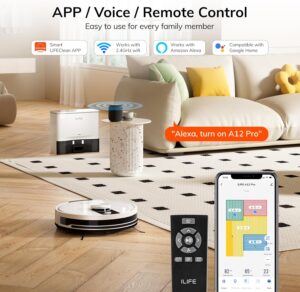
How to use the ILIFE A12 Pro Robot Vacuum and Mop Combo
Here’s a simple step-by-step guide on how to use the ILIFE A12 Pro Robot Vacuum and Mop Combo — from setup to daily operation:
1. Setup & Installation
- Unpack the robot unit, self-emptying dock, power adapter, side brushes, dust collection bags, mopping pad, and water reservoir.
- Assemble the parts: Connect the side brushes to the bottom of the robot and place a dust bag inside the self-emptying station.
- Place the charging dock on a level, hard floor, leaving at least 1.5 feet of space on each side and 4 feet of open area in front.
- Connect the dock to a power outlet, ensuring the voltage matches your region’s standard (typically 110 V or 220 V).
- Set the robot onto the charging base and allow it to fully charge before using it for the first time (this usually takes 4–6 hours).
2. Connect & Map Your Home
- Download the “ILIFEClean” app from the App Store or Google Play.
- Connect to Wi-Fi (2.4 GHz only) and pair the robot with your smartphone using the in-app instructions.
- After connecting, begin the initial cleaning run — the robot will automatically use its LiDAR sensors to scan your home and generate a precise floor map.
- In the app, you can now:
- Set no-go zones and no-mop zones
- Divide rooms or label areas
- Save multiple floor maps if you have more than one level
3. Vacuuming & Mopping
- Vacuum mode: For vacuum-only cleaning, attach the dustbin and choose a suction mode — quiet, standard, or max (around 3000 Pa).
- Mop mode: Fill the water tank (around 200 mL) with clean water, attach the mop cloth, and choose either “mop” or “vacuum + mop” mode in the app.
- Automatic emptying: After every cleaning session, the robot returns to its dock and automatically empties debris into the 2.5 L self-emptying bag, which can hold up to about 60 days’ worth of dust.
- Control options: You can start, pause, or schedule cleaning using the mobile app, voice commands through Alexa or Google Assistant, or the supplied remote control.
4. Maintenance Tips
- After mopping, drain the water tank and clean the mop pad regularly.
- Change the dust bag once it’s full — typically every 6 to 8 weeks.
- Clean the sensors and brushes once a week to avoid blockages and maintain performance.
- Update the firmware via the mobile app to gain the latest performance enhancements.

Tips suitable for the ILIFE A12 Pro Robot Vacuum and Mop Combo
Here are some practical tips to get the best performance, longevity, and cleaning results from your ILIFE A12 Pro Robot Vacuum and Mop Combo:
Before Cleaning
- Tidy up the area — Clear the floor of small items, cables, socks, and loose rugs that could get caught in the brushes or obstruct the sensors.
- Keep the base station clear — Place the self-emptying dock on a flat, level surface with enough open space around it to let the robot dock smoothly.
- Check the dust bag — Confirm that a dust bag is securely installed in the self-emptying station before starting each cleaning cycle.
- Avoid dark or reflective floors — Dark carpets or glossy black tiles may interfere with the cliff sensors and cause navigation errors.
During Cleaning
- Use mapping first — Allow the robot to finish a full mapping cycle before you set up no-go or no-mop zones.
- Choose the right mode:
- Quiet mode for light dust or nighttime cleaning.
- Standard mode for everyday cleaning.
- Max mode (≈3000 Pa) for pet hair or heavy dirt.
- Adjust water flow in the app when mopping — Use low water or suction levels for laminate and wooden floors, and medium to high settings for tile or stone surfaces.
- Monitor the app occasionally — You can monitor cleaning progress, create schedules, and label rooms for more precise cleaning.
After Cleaning & Maintenance
- Drain the water tank after every mopping session to avoid mold or unpleasant smells.
- Clean the mop pad frequently and allow it to air dry completely.
- Wipe the sensors and camera carefully with a dry cloth to keep navigation accurate.
- Check the main and side brushes every week, removing any hair or debris to keep suction strong.
- Change the filters, brushes, and mop pads as advised — typically every 2–3 months, depending on usage.
- Update the firmware via the ILIFEClean app to enhance mapping and navigation accuracy.

Cleaning Guide
Here’s a complete, easy-to-follow guide on how to clean and maintain your ILIFE A12 Pro Robot Vacuum and Mop Combo to keep it performing efficiently and extend its lifespan:
1. Cleaning the Dustbin and Filter
- Remove the dustbin — Press the release latch on the robot and remove the dustbin.
- Dispose of the collected debris in a trash bin.
- Clean the filter — Lightly tap it to shake off dust; for a more thorough clean, rinse it under cold water if it’s the washable type.
- Dry completely: Allow it to dry for a minimum of 24 hours before reinstalling — never insert a damp filter.
- Place the dustbin back into the robot and ensure it’s firmly seated.
Tip: Clean the filter once a week and replace it every 2–3 months to maintain strong suction.
2. Cleaning the Water Tank and Mop Pad
- Remove the 2-in-1 dustbin and water tank from the robot.
- Drain any leftover water from the tank after every use to prevent mold formation.
- Rinse the tank thoroughly with clean water; avoid using soap or cleaning agents.
- Detach the mop cloth and hand-wash it with mild soap, then air dry.
- Reinstall the mop pad only after it has fully dried.
Tip: Do not leave water sitting in the tank overnight or keep the robot stored with a damp mop pad attached.
3. Cleaning the Brushes and Wheels
- Power off the robot and gently turn it upside down.
- Main brush:
- Click the locks to detach the brush guard.
- Remove the main roller brush and clear away any tangled hair or dirt.
- Use the included cleaning brush or a pair of scissors to trim off any tangled strands.
- Side brushes:
- Carefully remove them and wipe clean with a dry cloth.
- Replace the brush if the bristles are bent or worn.
- Wheels:
- Clean each wheel with a damp cloth to remove accumulated dirt.
- Make sure the wheels rotate freely without any blockage.
Tip: Clean the brushes weekly (or more often if you have pets).
4. Cleaning Sensors and Charging Contacts
- Wipe all cliff sensors, wall sensors, and the LiDAR dome with a dry microfiber cloth.
- Use a dry cloth to clean the charging contacts on both the robot and dock to ensure efficient charging.
- Do not apply water or cleaning sprays directly to the sensors.
Tip: Clean sensors every 1–2 weeks to prevent navigation errors.
5. Cleaning the Self-Emptying Station
- Switch off the power before cleaning the station.
- Inspect the dust bag and replace it when it’s full, typically every 6–8 weeks.
- Clean the air inlet and base surface using a dry or lightly dampened cloth.
- Do not pour water into the station’s suction port.
Tip: Always use genuine ILIFE dust bags for proper fit and suction efficiency.
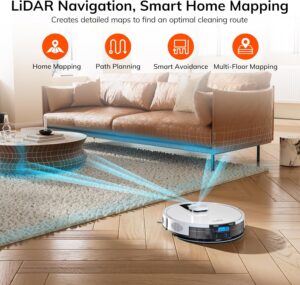
What to avoid when using the ILIFE A12 Pro Robot Vacuum and Mop Combo
Here are the most important things to avoid when using your ILIFE A12 Pro Robot Vacuum and Mop Combo — to prevent damage, ensure safety, and keep it running smoothly:
1. Avoid Misuse and Improper Handling
- Don’t lift or move the robot while it’s cleaning — This may interfere with its LiDAR navigation and affect mapping accuracy.
- Never submerge The robot, dustbin, or charging dock should not be immersed in water.
- Avoid using harsh chemicals or cleaners in the water tank — Use solely clean water when mopping.
- Don’t block the LiDAR sensor (the round top dome) with stickers or covers; this can impact navigation accuracy.
- Do not use outdoors or on wet surfaces — It is intended for indoor use on dry floors only.
2. Avoid Charging and Power Mistakes
- Don’t use an incompatible voltage — Ensure you select the correct 110 V or 220 V version according to your region.
- Do not connect the dock to unstable power sources, such as extension cords or multi-outlet adapters without surge protection.
- Don’t leave the robot unplugged for long periods — The battery may fully discharge and its lifespan could be reduced.
- Keep charging contacts dry and clean; Moisture can lead to charging problems or corrosion.
3. Avoid Navigation and Cleaning Obstacles
- Avoid operating the robot in areas with wires, toys, or clothes, as these can tangle the brushes or obstruct sensors.
- Stay clear of high thresholds or thick rugs taller than 0.8–1 inch, as the robot may become stuck.
- Keep the self-emptying base station unobstructed — allow at least 1.5 ft on each side and 4 ft in front.
- Stay away from dark or glossy floors, as these can confuse the cliff sensors and be mistaken for stairs.
4. Avoid Maintenance Mistakes
- Never put a wet filter or mop pad back in; always ensure they are fully dry first.
- Do not force open any parts or alter the robot, as this could void the warranty or lead to malfunction.
- Do not skip firmware updates in the ILIFEClean app, as they frequently fix bugs and enhance mapping.
- Do not use the robot with missing or damaged brushes or filters, as this lowers suction and may damage the motor.
In conclusion, the ILIFE A12 Pro Robot Vacuum and Mop Combo is a powerful, hands-free cleaning solution that combines strong suction, smart LiDAR navigation, and a 60-day self-emptying system. It efficiently vacuums and mops hard floors while minimizing maintenance. Ideal for busy households or pet owners, it offers convenience, precision, and reliability — making it a smart investment for effortless home cleaning.