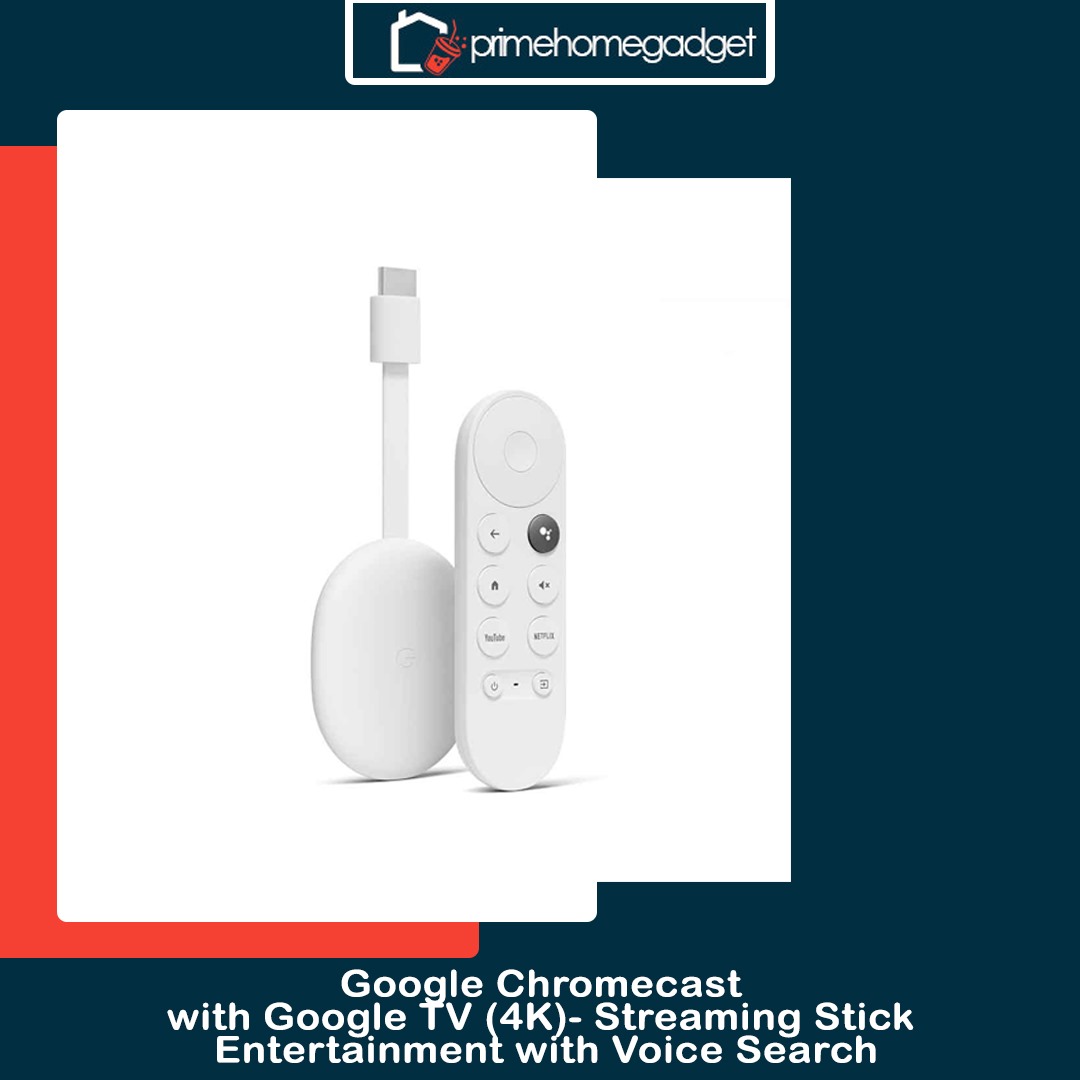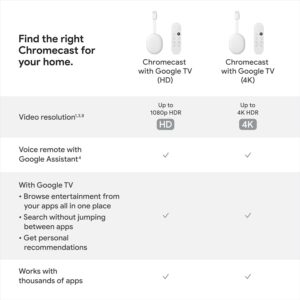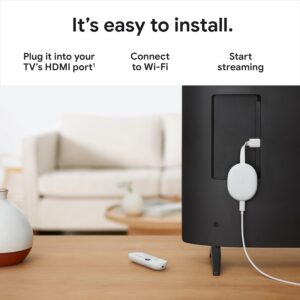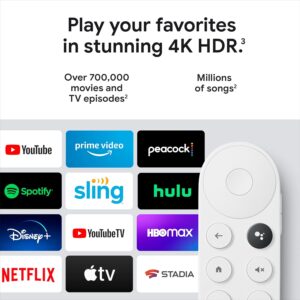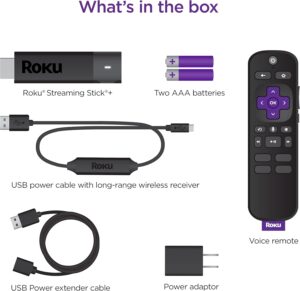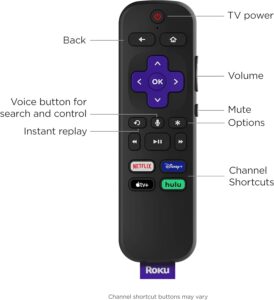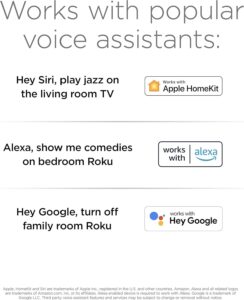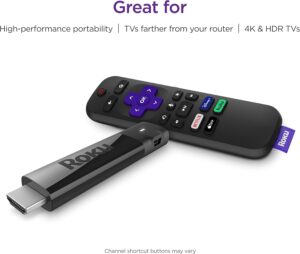The Google Chromecast with Google TV (4K) is a stylish streaming device that converts any compatible television into a smart entertainment center. Designed in a clean Snow finish, it delivers breathtaking 4K Ultra HD quality with HDR, HDR10, and Dolby Vision for vivid colors and sharp clarity. Its small, minimalist build connects directly to your TV’s HDMI port, giving you instant access to countless apps, films, series, and live broadcasts. Thanks to the integrated Google TV, the home screen is personalized, offering tailored suggestions across multiple streaming services so you don’t need to jump between apps to find something to watch.
One of the most notable features of the Chromecast with Google TV (4K) is its smart remote, designed with an integrated Google Assistant button. With it, users can easily locate shows, manage playback, and control smart devices throughout the home using natural voice input. The remote is also fitted with dedicated shortcuts for Netflix and YouTube, plus power and volume controls that sync smoothly with your television and soundbar. Whether you want cinematic hits, popular episodes, or live sporting events, the platform curates recommendations for a personalized experience.
Specification
- Model: Chromecast with Google TV (4K)
- Color: Snow (White)
- Resolution: Up to 4K Ultra HD (3840 x 2160)
- HDR Support: HDR10, HDR10+, Dolby Vision
- Audio Support: Dolby Digital, Dolby Digital Plus, Dolby Atmos (pass-through)
- Connectivity: HDMI 2.0, Dual-band Wi-Fi (802.11ac), Bluetooth
- Processor: Quad-core Amlogic S905X3
- RAM: 2 GB
- Storage: 8 GB internal storage (for apps and settings)
- Operating System: Google TV (based on Android TV OS)
- Remote Control: Bluetooth remote with Google Assistant, built-in microphone, and shortcut buttons (Netflix, YouTube)
- Voice Assistant: Google Assistant (voice search and smart home integration)
- Power Source: USB Type-C power adapter (included)
- Dimensions (Chromecast): 162 mm (length including cable) x 61 mm (width) x 12.5 mm (height)
- Weight: 55 g (device), 63 g (remote)
Key features
Here’s a Key Features for the Google Chromecast with Google TV (4K) – Snow:
- Stunning 4K HDR Streaming: Stream your favorite movies, shows, and live television in breathtaking 4K Ultra HD, featuring HDR10, HDR10+, and Dolby Vision for lifelike color and sharp detail.
- Google TV Interface: Merges content across several streaming providers into one easy-to-navigate home screen, removing the hassle of switching back and forth between apps.
- Voice-Enabled Remote: Includes a Bluetooth remote equipped with a built-in mic and a dedicated Google Assistant key for voice search and smart home management.
- Universal TV Controls: The remote features power, volume, and input controls that can be paired with most TVs and sound systems for added convenience.
- App Compatibility: Compatible with thousands of apps and leading streaming platforms such as Netflix, Disney+, YouTube, Prime Video, HBO Max, Hulu, Peacock, and more.
- Smart Recommendations: Provides personalized recommendations built around your watch history and active subscriptions.
- Dolby Atmos Support: When connected to supported speakers or audio systems, it provides rich, cinema-style sound.
- Compact and Sleek Design: Sleek Snow-colored design with a compact, low-profile build that connects straight to your TV’s HDMI port.
- Seamless Casting: The built-in Chromecast function lets you stream content from your phone, tablet, or laptop straight to your TV.
- Family-Friendly Features: Comes with dedicated kids’ accounts, parental controls, and filtering options to ensure safer entertainment.
How to use the Google Chromecast with Google TV (4K)- Streaming Stick Entertainment with Voice Search
Here’s a step by step guide on how to use the Google Chromecast with Google TV (4K) – Snow:
How to Use
- Set Up the Device: Insert the Chromecast into your TV’s HDMI port and connect the supplied USB-C power adapter to an outlet. Then change your TV’s input to the corresponding HDMI source.
- Pair the Remote: Place the batteries into the remote and follow the prompts on your screen to link it with your Chromecast. You can also sync the remote with your TV and audio system for power and volume control.
- Connect to Wi-Fi: Follow the setup guide to connect Chromecast to your home Wi-Fi. You may need the Google Home app on your smartphone to finish the initial configuration and sign in with your Google account.
- Sign In and Customize: Sign in to your Google account and install your preferred streaming apps such as Netflix, Disney+, Prime Video, or YouTube. You can also create children’s profiles or activate parental controls if necessary.
- Navigate Content: Browse through the Google TV dashboard for individualized suggestions, hot content, or category-based browsing. Activate the Google Assistant button on the remote to find content using your voice.
- Casting Option: You can stream videos, music, and photos straight from your phone, tablet, or Chrome browser to your TV with the integrated Chromecast feature.
- Enjoy 4K HDR Streaming: Choose a show, movie, or live broadcast and enjoy fluid playback with bright, detailed visuals and theater-like audio.
Tips suitable for Google Chromecast with Google TV (4K)- Streaming Stick Entertainment with Voice Search
Here’s the Tips Suitable for the Google Chromecast with Google TV (4K) – Snow:
- Use Voice Search Often: Rather than typing manually, use the Google Assistant button on the remote to quickly locate content or manage your smart home gadgets.
- Optimize Your Wi-Fi: Position your router in a central spot to minimize buffering and maintain smooth 4K playback. For optimal performance, consider upgrading to a faster internet plan.
- Customize Profiles: Position your router in a central spot to minimize buffering and maintain smooth 4K playback. For optimal performance, consider upgrading to a faster internet plan.
- Enable Kids’ Profiles: Enable parental guidance features and content restrictions to promote safe and age-appropriate viewing.
- Explore Recommendations: Frequently visit the Google TV home screen, which gathers recommendations from all your streaming services, eliminating the need to browse each app separately.
- Pair with Smart Speakers: Connect your Chromecast with Google Nest or other smart speakers to control playback hands-free using voice commands.
- Check Dolby Atmos Compatibility: If your sound system supports Dolby Atmos, turn it on in the settings to enjoy immersive, theater-style audio.
- Keep Apps Updated: Make sure your streaming services are updated to enjoy peak performance and newly released features.
- Use Casting Feature: Share photos, YouTube clips, or presentations from your phone or laptop to your TV, adding flexibility beyond standard streaming.
Cleaning guide
Here’s a guideline on how to clean section for the Google Chromecast with Google TV (4K) – Snow:
- Unplug Before Cleaning: Always unplug the Chromecast and remote from power before cleaning to prevent damage.
- Wipe the Chromecast Device: Wipe the outside of the Chromecast using a gentle, dry microfiber cloth. If extra cleaning is required, dampen the cloth slightly with water, but never use strong chemicals or liquid sprays.
- Clean the Remote: Clean the remote’s exterior with a dry or slightly damp microfiber cloth. For the buttons, use a cotton swab lightly moistened with water or 70% isopropyl alcohol, taking care to avoid liquid entering the device.
- Dust the Ports: Gently clean the HDMI connector and USB-C power port with a soft, dry brush or compressed air. Do not insert objects directly into the openings.
- Keep Ventilation Clear: Ensure the device remains free of dust accumulation to avoid overheating while streaming.
- Regular Maintenance: Wipe down the Chromecast and remote every couple of weeks, particularly if placed in dusty environments, to preserve performance and extend lifespan.
What to avoid when using the Google Chromecast with Google TV (4K)- Streaming Stick Entertainment with Voice Search
Here’s the What to Avoid When Using the Google Chromecast with Google TV (4K) – Snow:
- Avoid Overheating: Avoid covering the Chromecast or placing it in confined areas without ventilation, as this can lead to overheating and reduced performance.
- Don’t Use Harsh Cleaners: Do not use bleach, harsh chemicals, or abrasive cleaners on the device or remote, as these may damage the surface and buttons.
- Avoid Moisture Exposure: Keep the Chromecast and remote clear of water, moisture, or humid areas to avoid internal damage.
- Don’t Block the HDMI Port: Make sure the Chromecast is firmly connected to the HDMI port without applying force or bending the plug, as too much pressure could harm both the device and the TV input.
- Avoid Power Surges: Use the supplied USB-C power adapter instead of relying on your TV’s USB ports, which may deliver inadequate or unstable power.
- Don’t Install Unsupported Apps: Installing apps from unverified sources can lead to security vulnerabilities or performance problems. It’s best to use apps from the Google TV Play Store.
- Avoid Excessive Resets: Carry out a factory reset only when required, since it will remove all apps, user accounts, and customized preferences.
- Don’t Mix Profiles: Don’t allow several users to stream under the same profile if you’d like suggestions that truly reflect your tastes.
In conclusion, the Google Chromecast with Google TV (4K) is a sleek, reliable streaming device that delivers vibrant 4K HDR visuals, immersive Dolby Atmos audio, and a personalized viewing experience. With its intuitive interface, voice-enabled remote, and seamless app integration, it’s an excellent choice for anyone looking to upgrade their TV with smart, future-ready streaming.