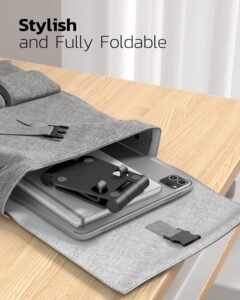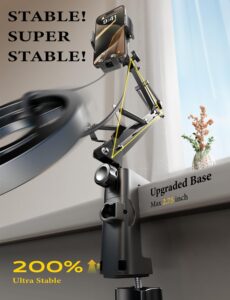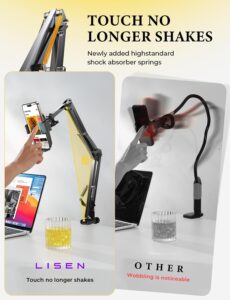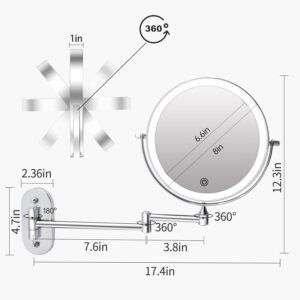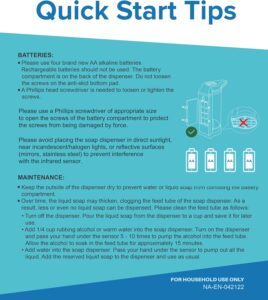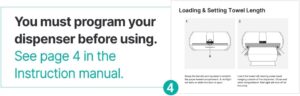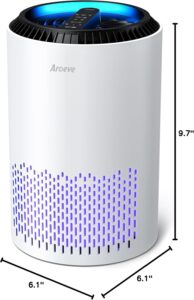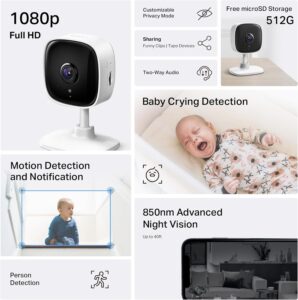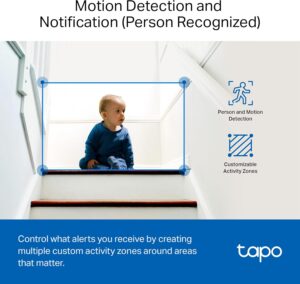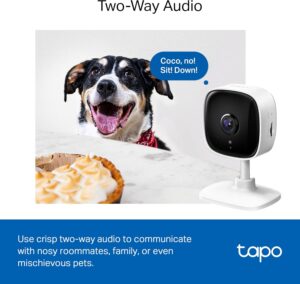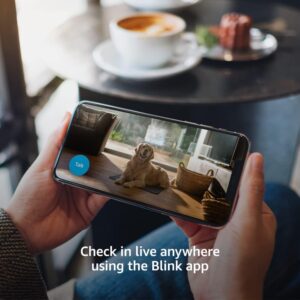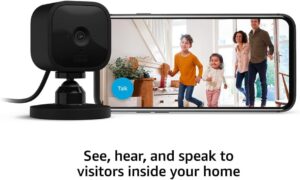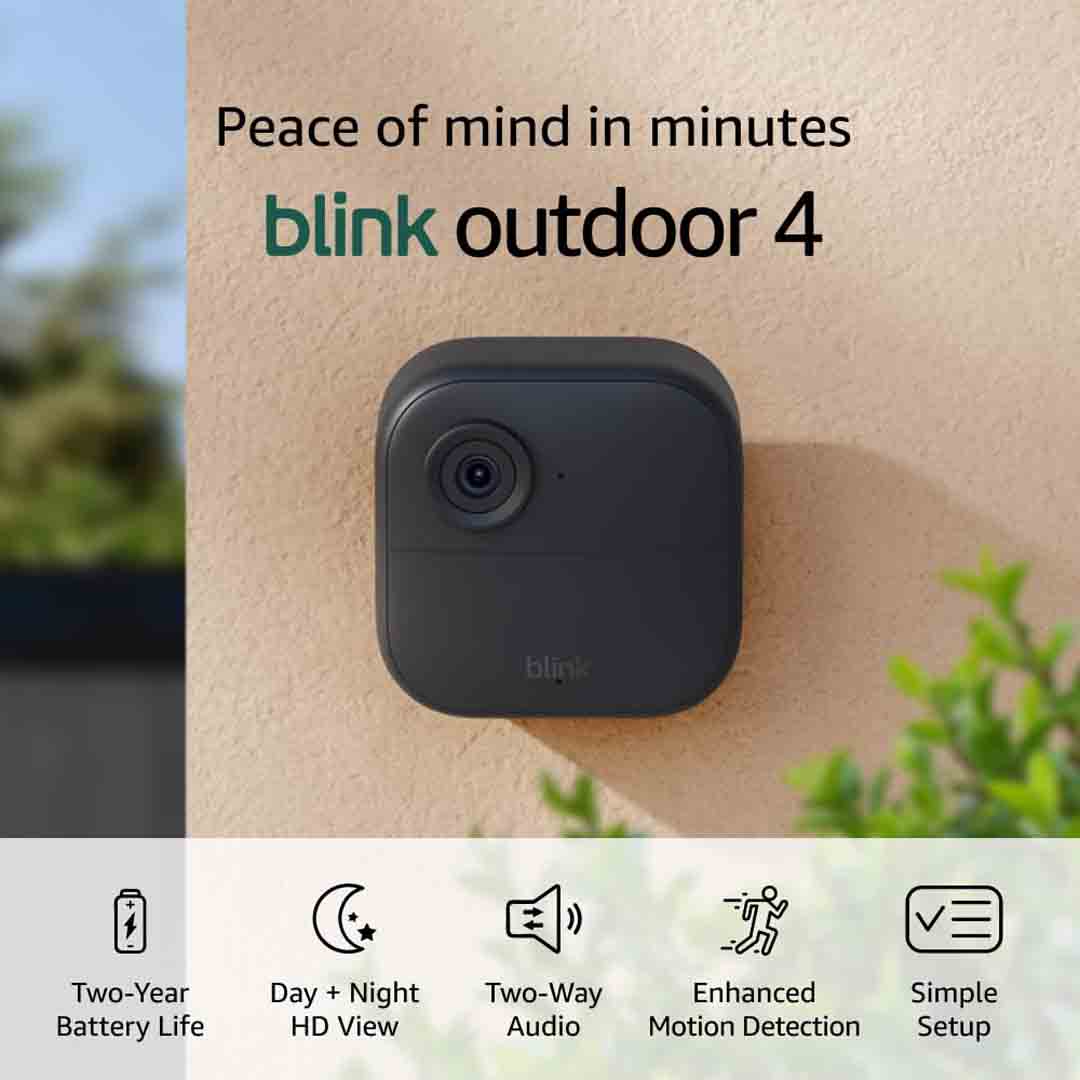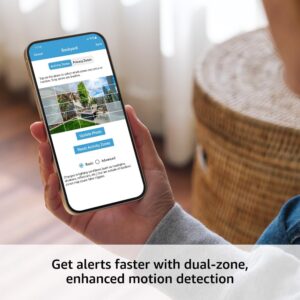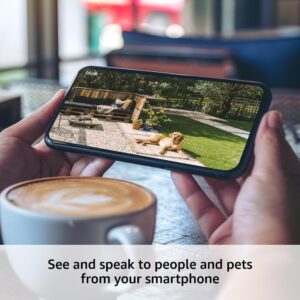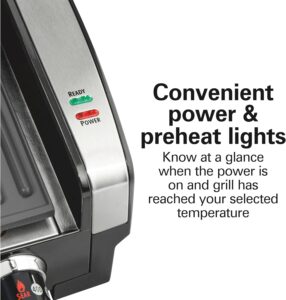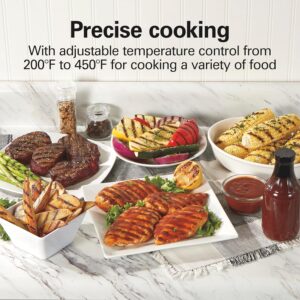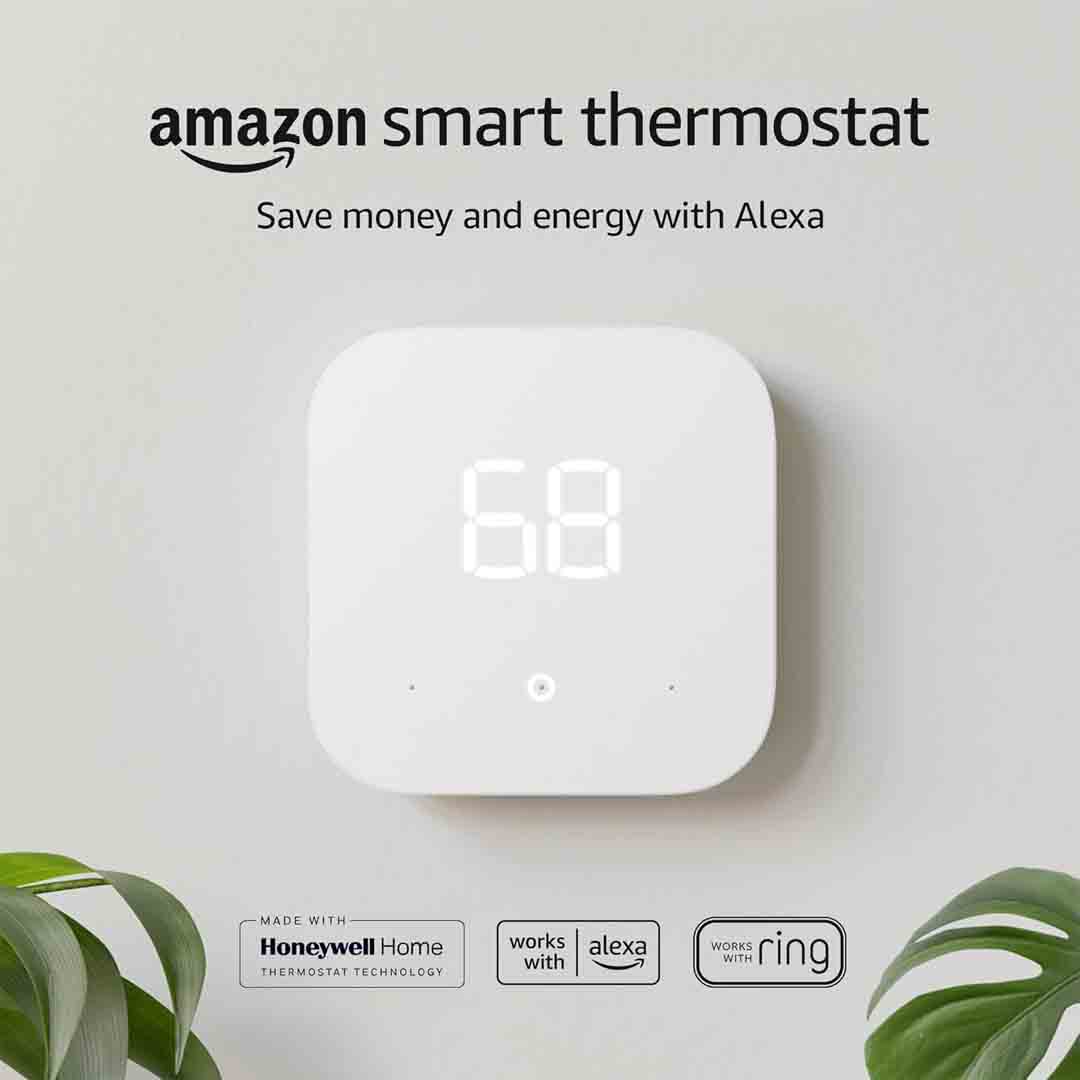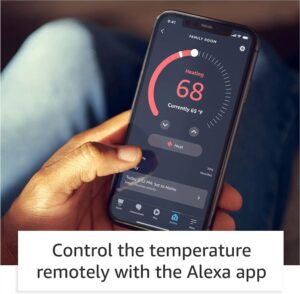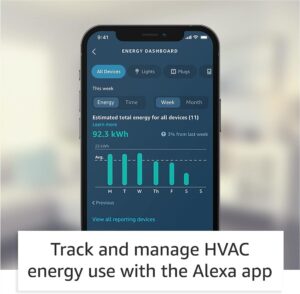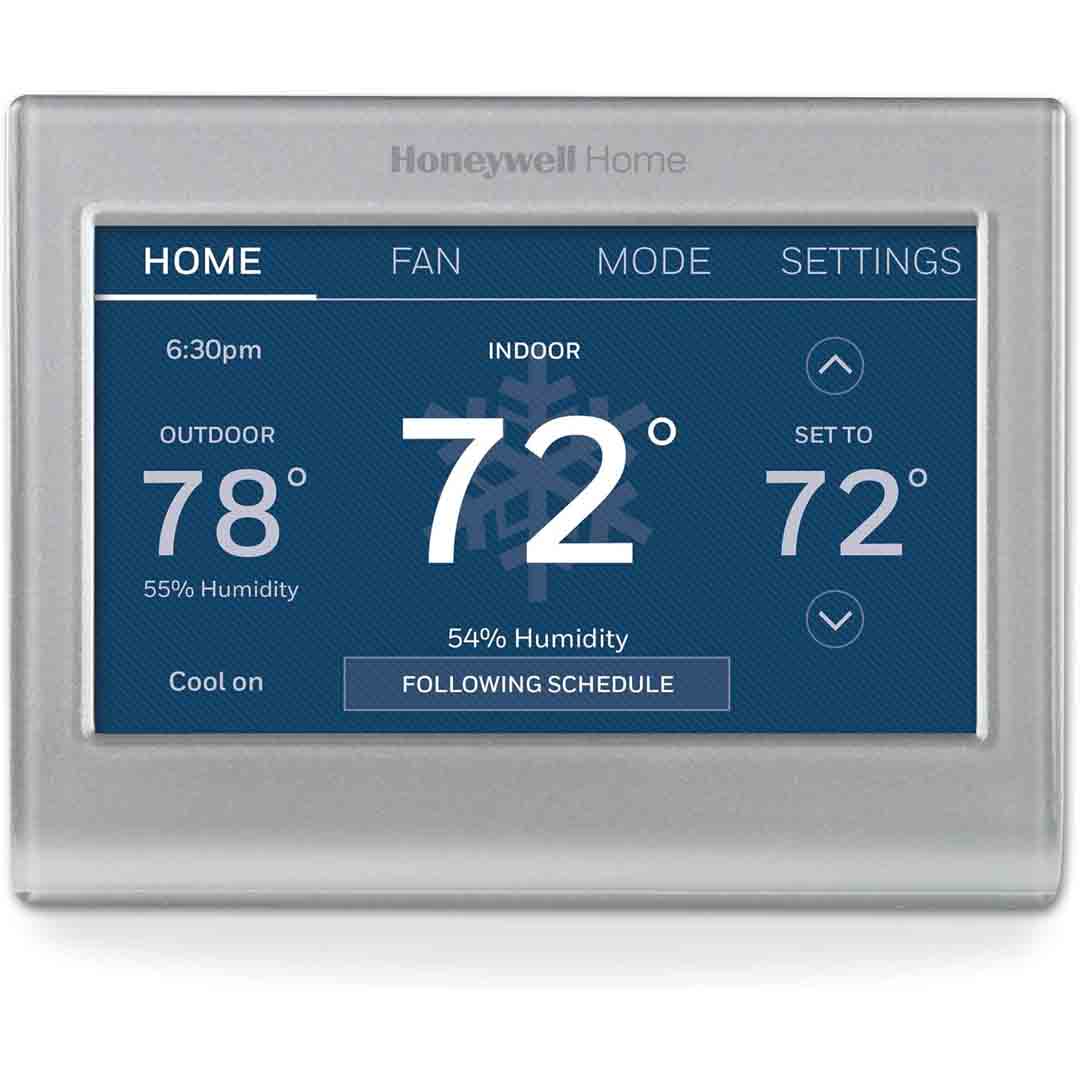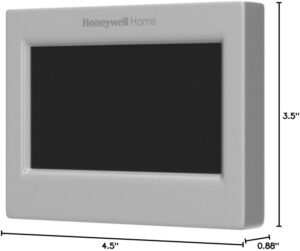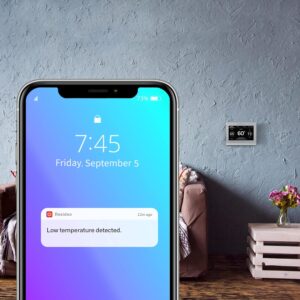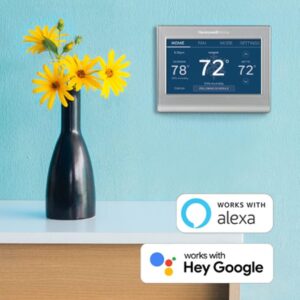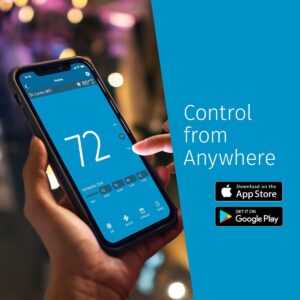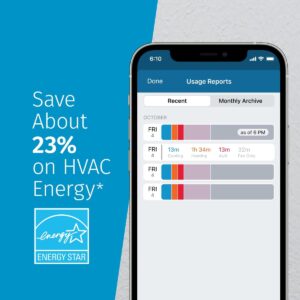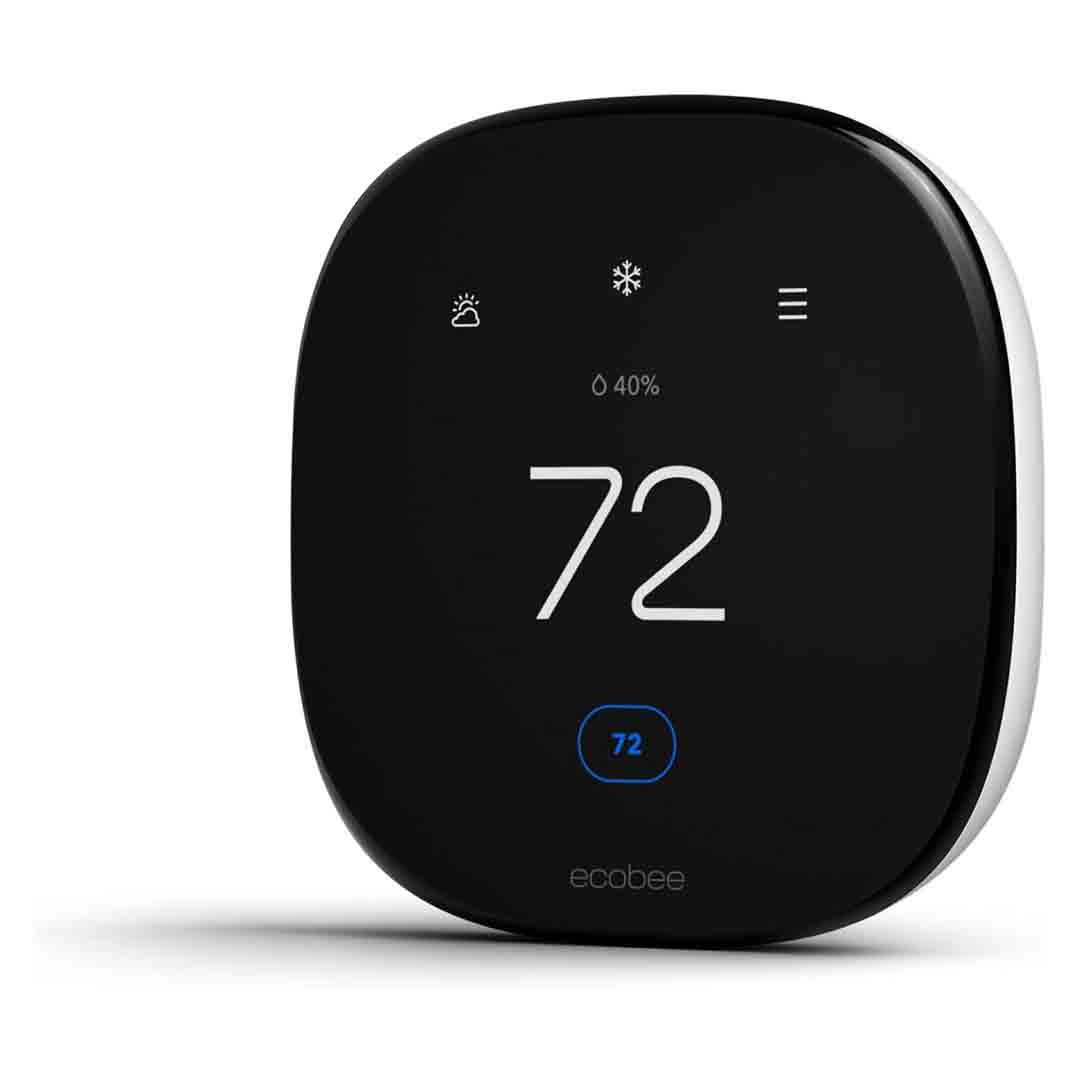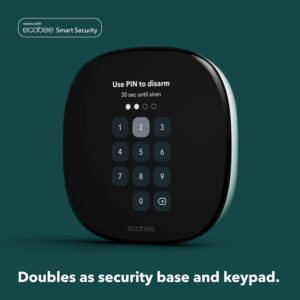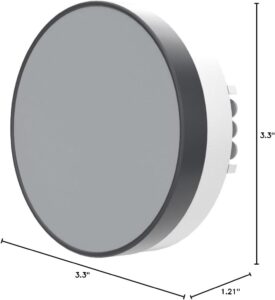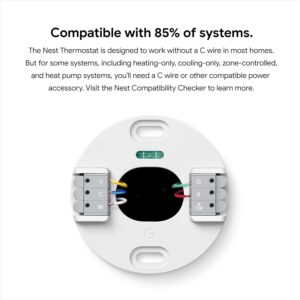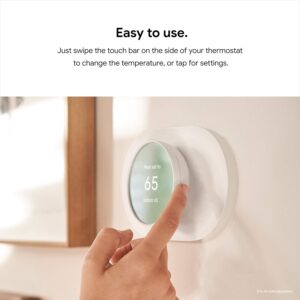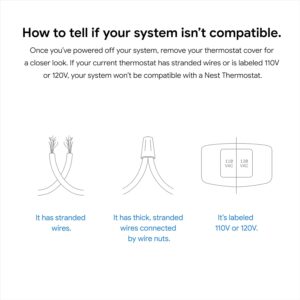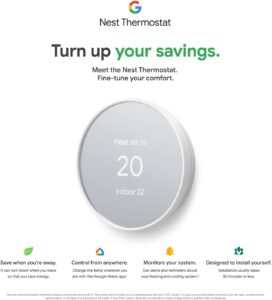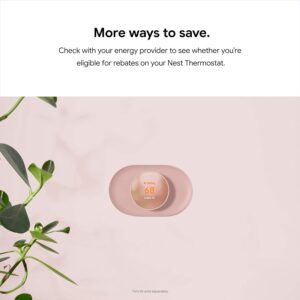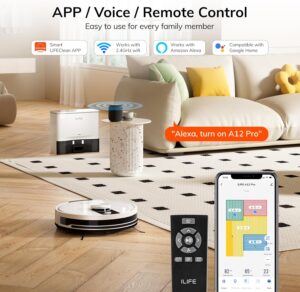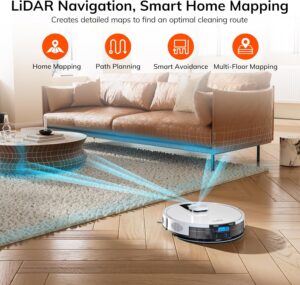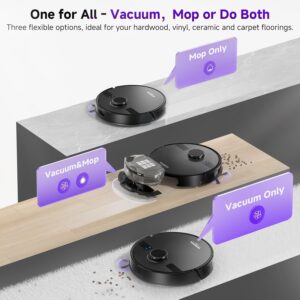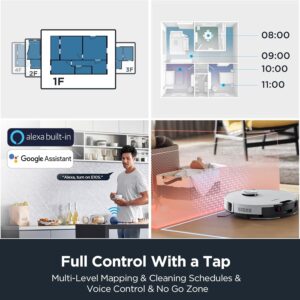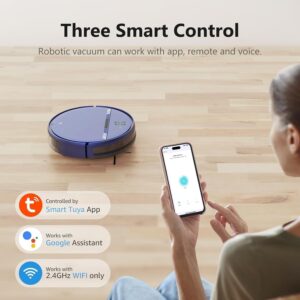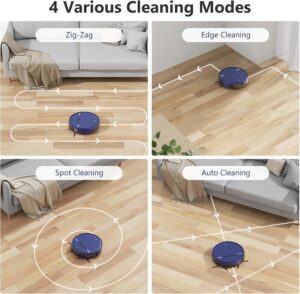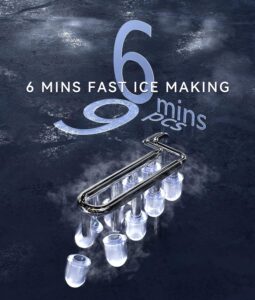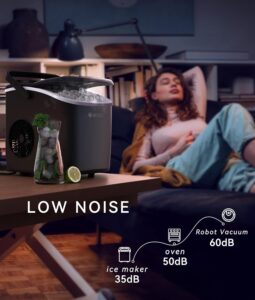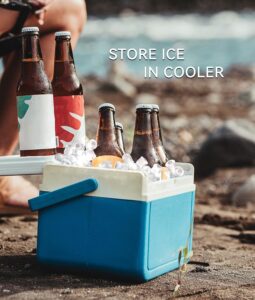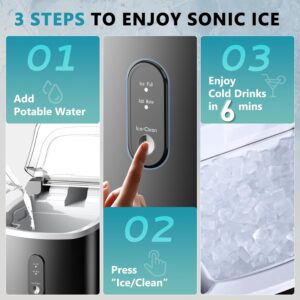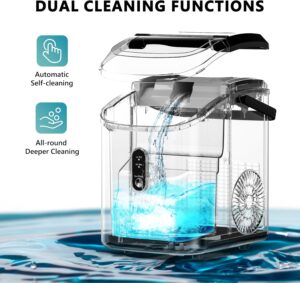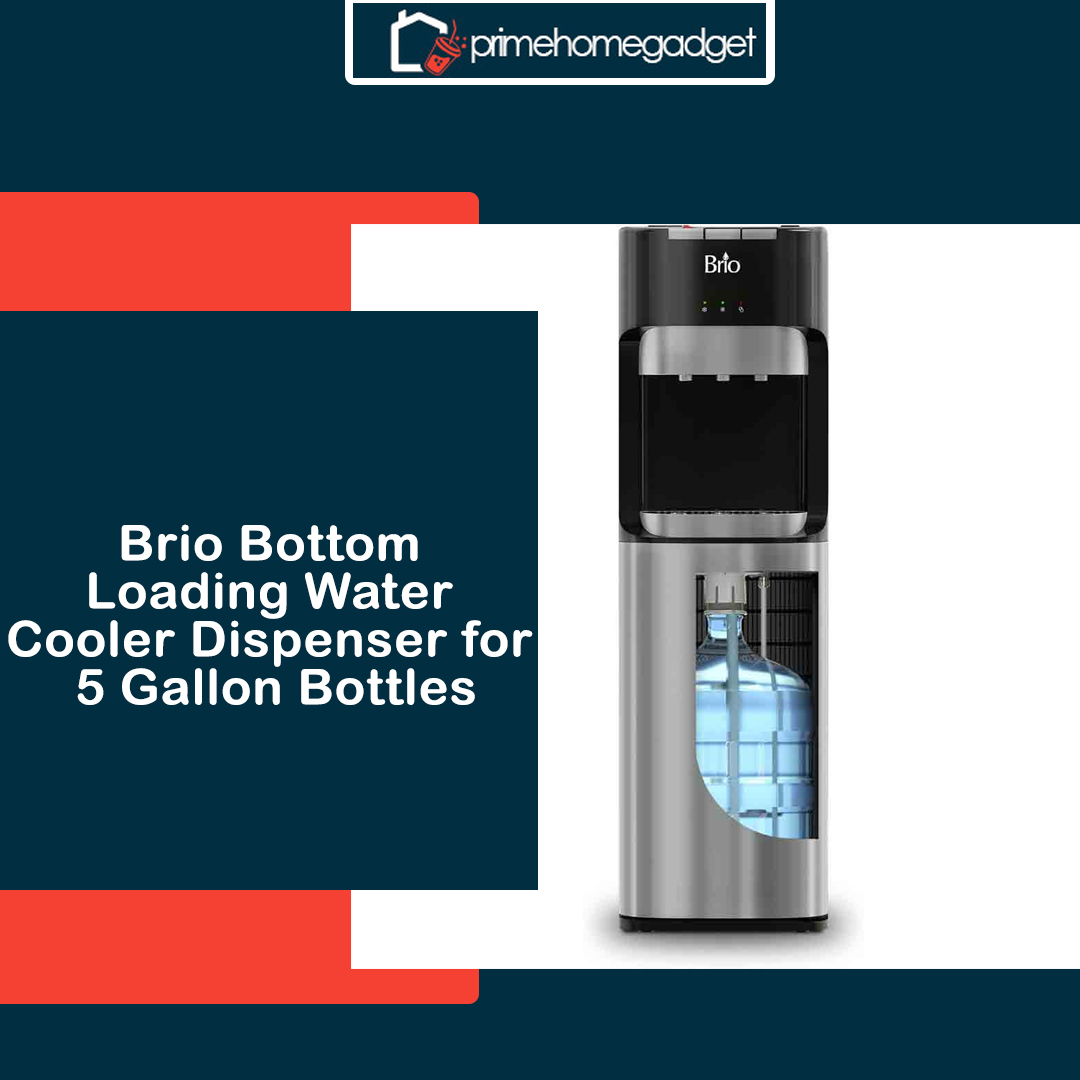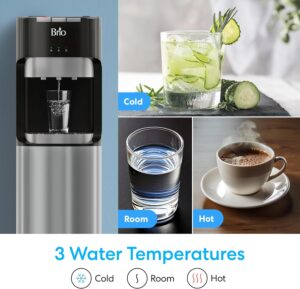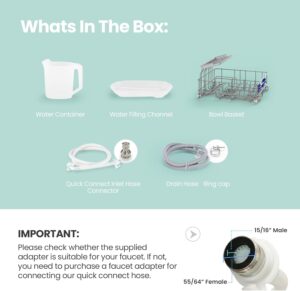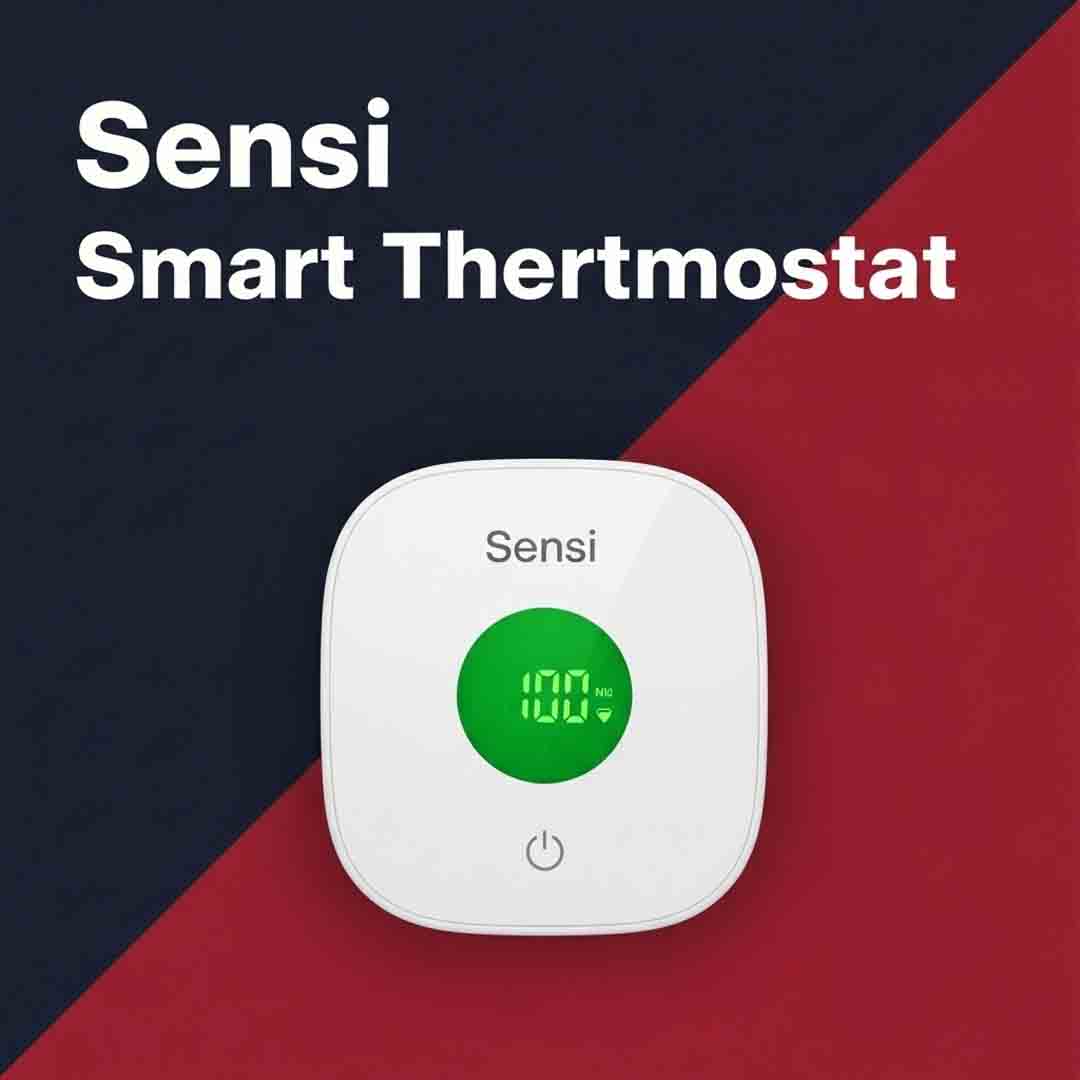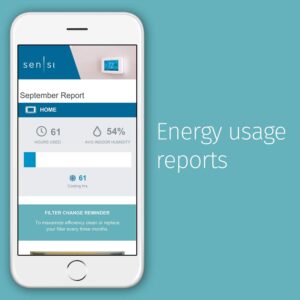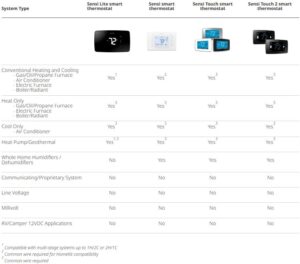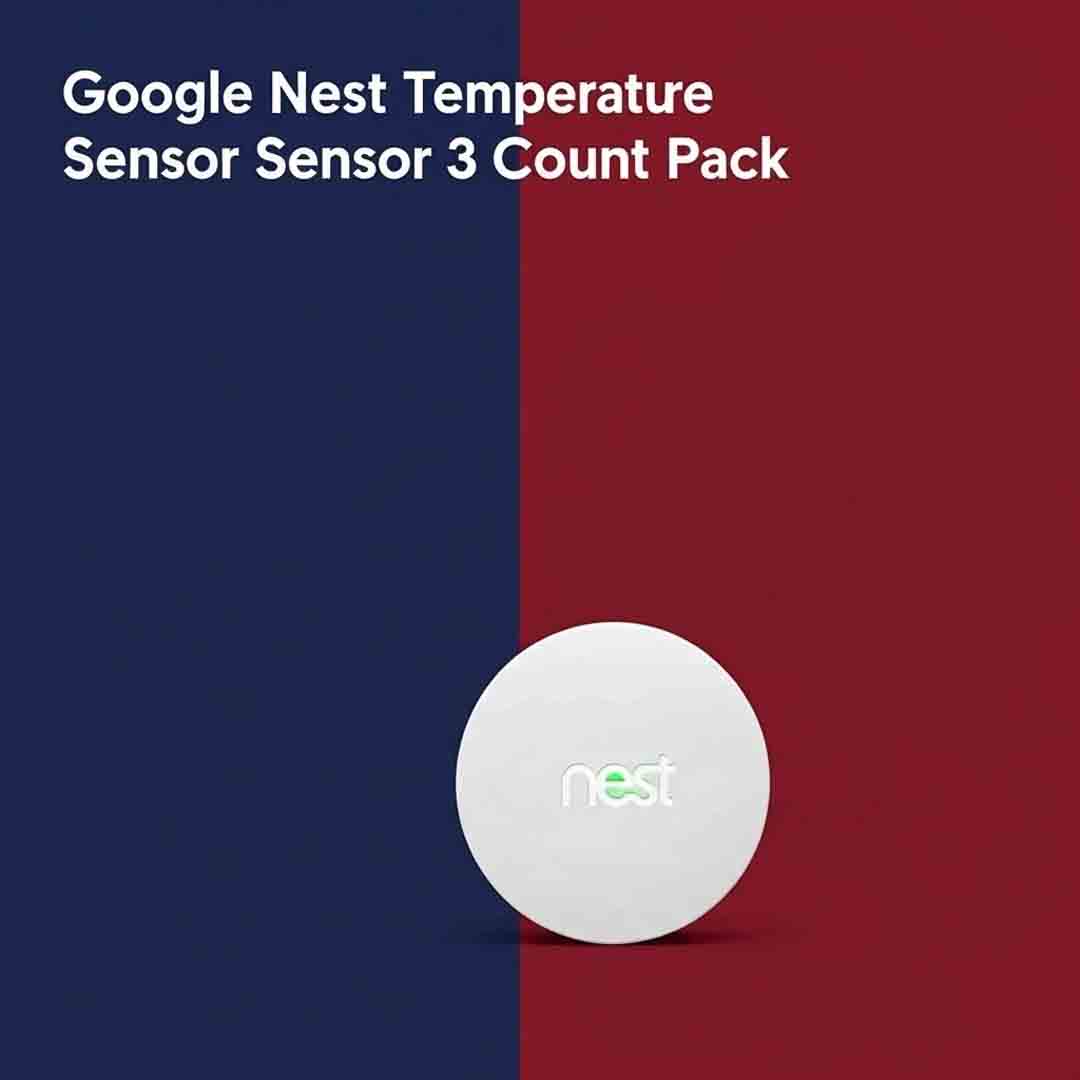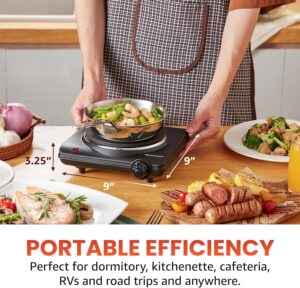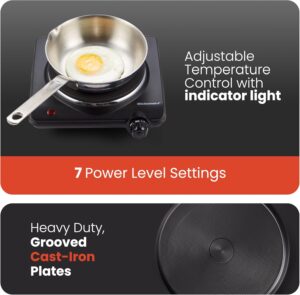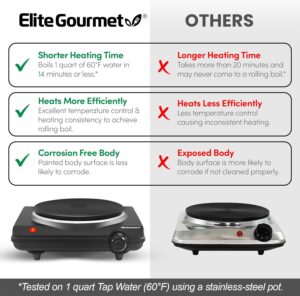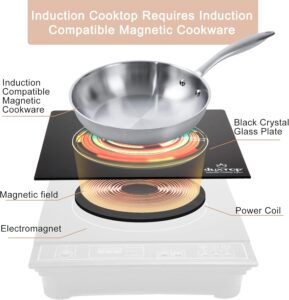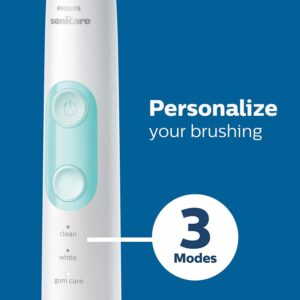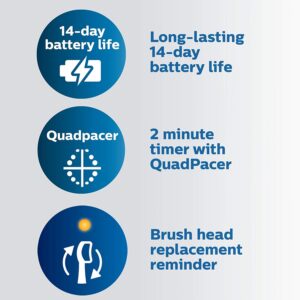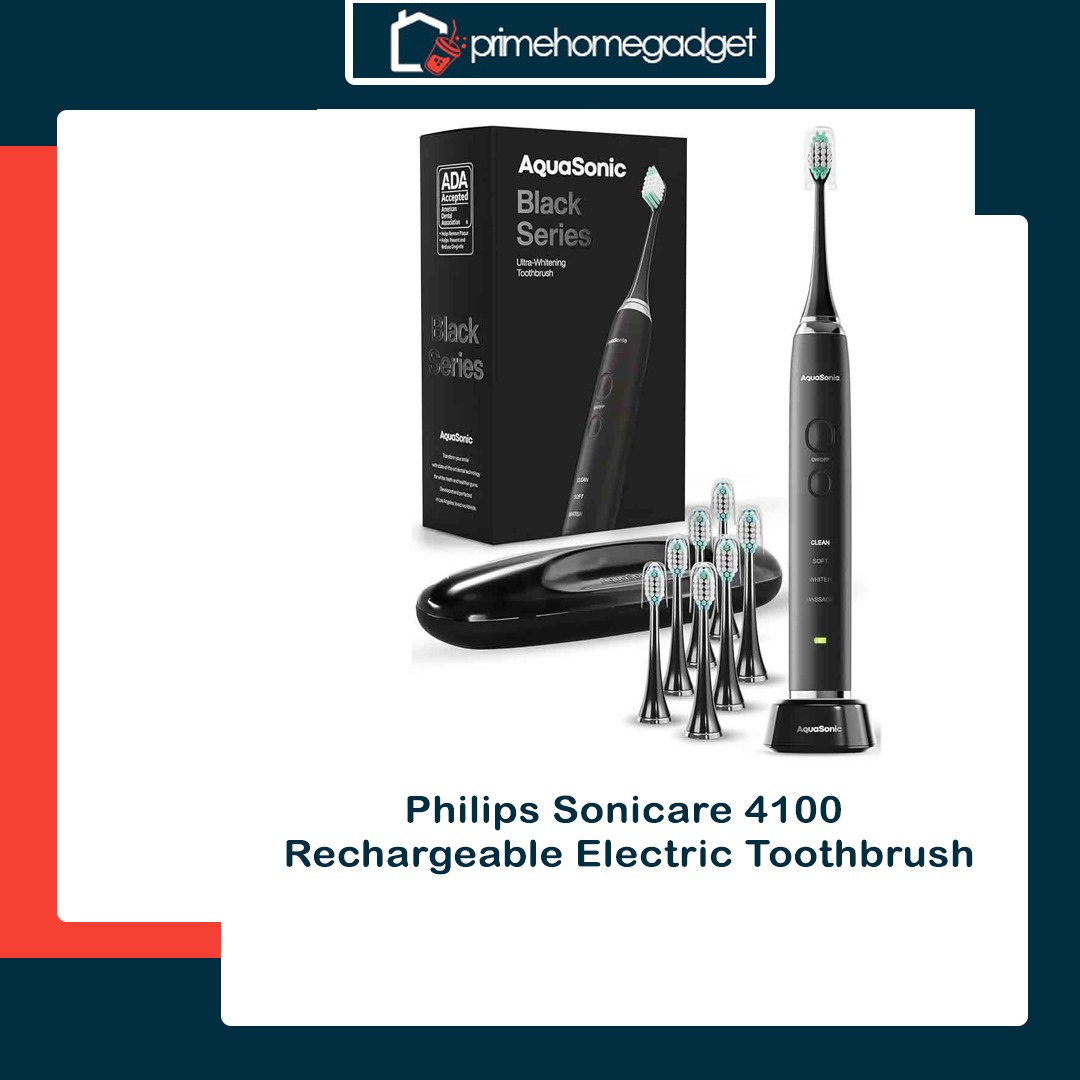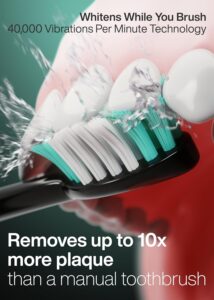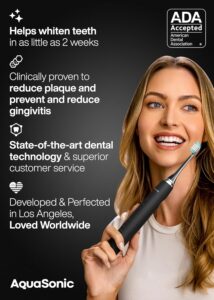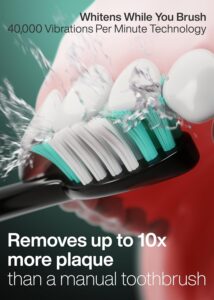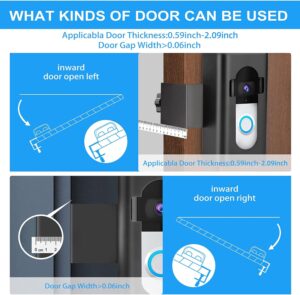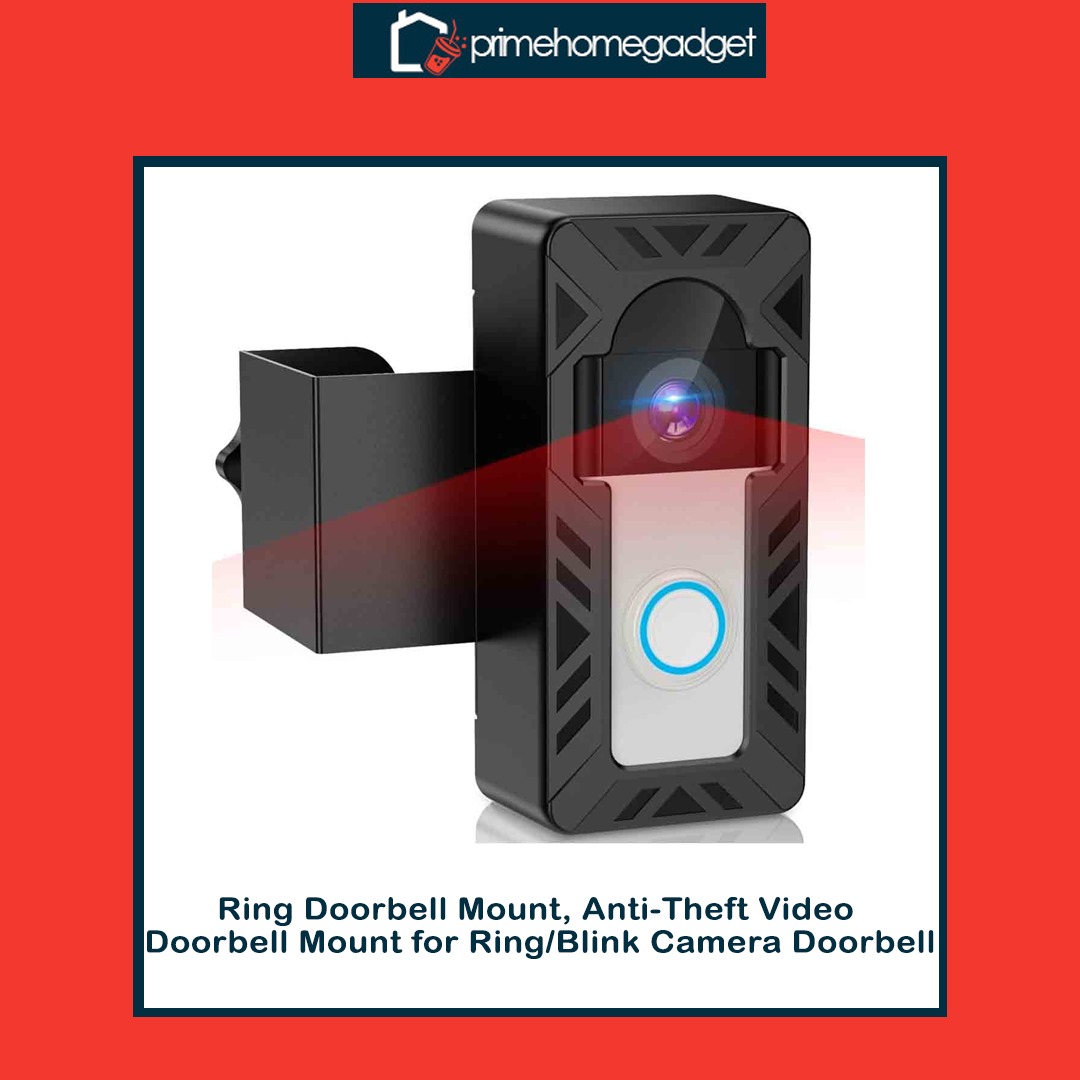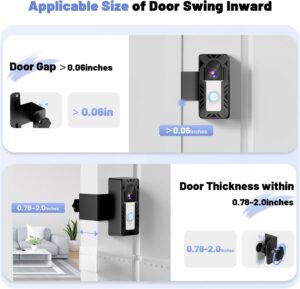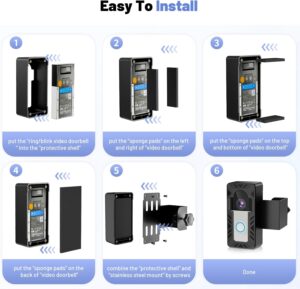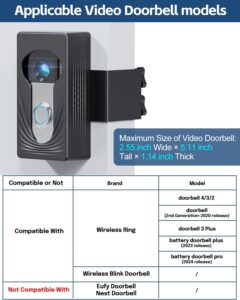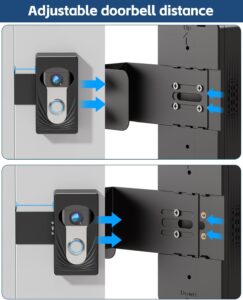The Sensi Touch Smart Thermostat (ST75S – Silver) by Emerson features a sleek, contemporary design with a 4.3-inch color touchscreen for clear and effortless temperature control. It offers a complete 7-day scheduling option, enabling personalized heating and cooling settings for each day. With Wi-Fi connectivity, users can conveniently manage comfort levels through the Sensi app, whether at home or away.
A key advantage of the Sensi Touch is its easy, do-it-yourself installation process. It features illuminated, push-to-connect terminals and a built-in level, making setup and wiring straightforward. The thermostat does, however, require a C-wire (common wire) for consistent power. After installation, it connects seamlessly with Amazon Alexa and other smart home platforms, offering voice control and automated climate management.
Emerson places a strong emphasis on data privacy across its Sensi product line, assuring users that their personal information will not be shared or sold to third parties. The thermostat also carries an Energy Star certification, confirming that it complies with strict efficiency standards. With effective scheduling and remote access, homeowners can reduce HVAC energy consumption by up to 23%, leading to noticeable cost savings.

Specification
Here are the detailed specifications and features of the Emerson Sensi Touch Smart Thermostat (ST75 / ST75S series), drawn from the manufacturer’s spec sheet, official docs, and independent reviews.
Model / Series: ST75 / ST75S (US retail version)
Power / Voltage: 24 VAC — powered via C-wire (common)
C-Wire Requirement: Required (cannot operate without a C-wire)
Standby Power Consumption: ~ 1.2 W (in standby)
Communication / Connectivity: Wi-Fi (2.4 GHz, 802.11 b/g/n)
Display / Interface: Color touch screen, back-lit display, intuitive menus
Scheduling: 7-day programmable schedule; up to 8 temperature change points per day
Geofencing: Supported (uses your mobile device’s location to adjust “home/away”)
Humidity Sensing: Equipped with an internal humidity sensor for real-time readings
Accessory / External Control: Not compatible with external humidifier or dehumidifier systems
System Compatibility: Works with: conventional gas / electric / oil systems; heat pumps (with aux/emergency heat); dual-fuel systems; multi-stage heating / cooling (within limits)
Auto Changeover: Yes — automatic switching between heating and cooling modes (if system supports)
Smart Alerts & Monitoring: System alerts (e.g. extreme temperatures, HVAC system issues)
Temperature Limits / Lockout: Ability to configure high / low limits; keypad lockout to prevent others from changing settings
Energy-Saving / Demand Response: ENERGY STAR certified; Compatible with utility demand response systems and supports OpenADR communication protocols
Firmware / Updates: Over-the-air updates supported (for new features, bug fixes) — Integrated into smart thermostat architecture
Operating Modes: Heat, Cool, Off, Auto, Aux / Emergency (for heat pump)
Local Control / Failover: The thermostat retains and executes its programmed schedule even without Wi-Fi or cloud connectivity
Operating Temperature Range: (Not always listed explicitly in consumer docs) — Thermostats are generally rated to operate within standard indoor temperature ranges.
Dimensions & Mounting: In reviews: ~ 5.625 in × 3.4 in × ~1.2 in (approx)
Warranty: 3-year limited warranty (parts)
Notes & Additional Details
- The installation guide specifies that advanced setup, scheduling, notifications, and customization are handled through the Sensi mobile app, while the thermostat’s display is intended for basic operations such as mode changes, temperature adjustment, and fan control.
- The specifications indicate lighted quick-connect terminals that streamline installation, along with HVAC system monitoring and intelligent alert features.
- The unit holds ENERGY STAR certification and appears in the ENERGY STAR registry under model ID ST75S, featuring a standby power consumption of 1.2 W and support for demand response functionality.
- Independent evaluations commend the Sensi Touch for its responsive display, intuitive interface, and consistent performance, while noting the absence of adaptive learning features and limited accessory compatibility, such as humidifier control, as drawbacks.
- Certain reviews (such as those from Consumer Reports) indicate that the thermostat lacks native vacation programming functionality.

Key Features
Here are the key features of the Emerson / Copeland Sensi Touch Smart Thermostat (ST75 series) — what makes it stand out and what functionality you can expect in real usage:
Key Features & Highlights
Color Touchscreen Interface: Features a large, user-friendly color touchscreen with clear navigation and visual status indicators (e.g., background shifts between heating and cooling modes).
Programmable Schedule (7-day, up to 8 set points/day): Users can configure individual daily temperature schedules for all seven days through the mobile app, with basic adjustments available directly on the thermostat.
Geofencing / Location-aware Mode: The thermostat uses geofencing to detect your smartphone’s location and automatically adjust temperature settings based on home or away status, either supplementing or replacing schedules.
Wi-Fi Remote Control (2.4 GHz): Users can adjust temperature settings, switch modes, and monitor system status remotely through the Sensi mobile application.
Smart Home / Voice Assistant Integration: Compatible with Amazon Alexa, Google Assistant, Apple HomeKit, and additional smart home ecosystems such as Samsung SmartThings.
Humidity Sensing & Display: Equipped with a built-in humidity sensor that displays real-time indoor humidity, though it does not interface with external humidification or dehumidification systems.
Smart Alerts / HVAC Monitoring: Generates mobile notifications when the system detects irregular operating conditions such as extreme temperature readings or potential faults.
Auto Changeover: Automatically transitions between heating and cooling modes as needed, provided the HVAC system supports dual operation.
Backlit / Back-Glow Lighting: The display and surrounding bezel feature a soft backlight for enhanced visibility in low-light conditions.
Keypad / Configuration Lockout: Provides the option to define upper and lower temperature limits and lock manual controls to restrict unauthorized user adjustments.
Temperature Offset / Calibration Adjustment: Allows calibration adjustment to compensate for sensor reading deviations from actual room temperature.
Local Scheduling / Failover Operation: The thermostat retains and executes scheduled programs locally in the event of a Wi-Fi or cloud service interruption.
ENERGY STAR / Demand Response Support: The ST75 holds ENERGY STAR certification and is compatible with utility demand response protocols, including OpenADR.
Easy-Click Illuminated Wiring Terminals: The wiring terminals feature LED backlighting and easy-click connectors to streamline installation
Dual Fuel / Auto Balance Control: Compatible with dual-fuel configurations (heat pump and furnace) and features an internal balance point control that enables automatic system switching without an external temperature sensor.
Contractor / Service Features: Includes service interval notifications, system alerts, installer branding options, and a dedicated contractor configuration mode for setup and maintenance.
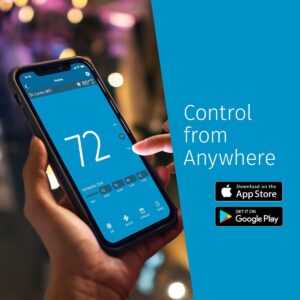
How to use the Emerson Sensi Touch Smart Thermostat
Here is a step-by-step guide on how to use the key functions:
Part 1: Initial Setup and Mobile App Control
- Installation and Wi-Fi Connection (Done via App)
- Download the App: Download the free Sensi app on your iOS or Android smartphone or tablet.
- Create Account: Create a Sensi account using a valid email address.
- In-App Guide: The app provides step-by-step instructions for:
- Wiring: It guides you through installing the unit on your wall (it will confirm you have a C-wire).
- Wi-Fi Connection: It uses Bluetooth and your phone’s location services to help you connect the thermostat to your home’s 2.4 GHz Wi-Fi network.
- Basic Control in the App
- After setup, the app’s main screen acts as your remote control.
- Adjust Temperature: Use the up and down arrows to immediately change the target temperature.
- Change System Mode: Switch between Heat, Cool, Auto, Off, or Aux (for heat pumps with auxiliary heat).
- Change Fan Mode: Select Auto (fan runs only with heating/cooling) or On (fan runs continuously). Includes a Circulate mode that operates the fan for a programmed percentage of each hour to maintain consistent air circulation.
- Advanced Features in the App
| Feature | Purpose | How to Use |
| Flexible Scheduling | Automatically adjusts temperature based on the time of day and day of the week to save energy. | Go to the Schedule tab in the app. Create custom setpoints (time and temperature) for different periods (e.g., Wake, Leave, Return, Sleep) and apply them to groups of days (e.g., M-F, S-S). |
| Geofencing | Automatically switches to your “Away” temperature when you leave home and switches back to “Home” when you return. | Go to the Schedule tab and select Geofencing. It uses your phone’s location to detect when you’re outside a 3-mile radius from home. |
| Smart Alerts & Reports | Monitors your system’s performance and energy use. | Check the Usage Reports for insights into how long your system has run. The app will also send alerts for issues like extreme temperature/humidity or maintenance reminders (e.g., changing your filter). |
| Keypad Lockout | Prevents unauthorized changes from the physical unit. | Access this feature in the Settings menu of the app to lock the touchscreen.
Part 2: Voice Control (Alexa, Google Assistant, HomeKit)
Since the Sensi Touch is Wi-Fi enabled, you can link it to your preferred smart assistant:
- Link Accounts: Go into the settings or “Skills/Actions” menu of your Amazon Alexa, Google Home, or Apple Home app. Search for the “Sensi” skill/action and link it to your Sensi account.
- Use Commands: You can now use simple voice commands (make sure to use the name you gave your thermostat):
- “Alexa, set the downstairs thermostat to 72 degrees.”
- “Hey Google, turn the A/C off.”
- “Hey Siri, what is the temperature in the living room?”
Part 3: Manual Control (At the Wall Unit)
Even if your Wi-Fi is down, you can always control the unit directly:
- Adjust Temperature: Tap the Up ($\boldsymbol{+}$) or Down ($\boldsymbol{-}$) buttons on the touchscreen to immediately change the set temperature.
- Note: If a schedule is active, this will typically create a temporary hold until the next scheduled setpoint.
- Change Mode: Tap the Mode button to cycle through the system modes (Heat, Cool, Auto, Off, etc.).
- Access Menu: Tap the Menu button to access advanced settings, fan options, and manual time setup (if Wi-Fi is disabled).
The recommended setup method is to use the Sensi mobile app, which provides guided instructions for installation and Wi-Fi configuration.
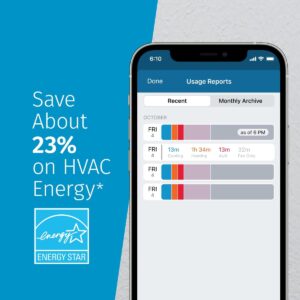
Tips suitable for the Emerson Sensi Touch Smart Thermostat
Here are the best tips and tricks to get the most out of your Sensi Touch Smart Thermostat (ST75S-Silver) — focused on comfort, efficiency, and reliability:
1. Optimize Temperature Schedules
- Set daily routines: Utilize the 7-day programmable scheduling function to customize temperature settings according to your daily routine (e.g., Wake 6:30 AM, Leave 8 AM, Return 6 PM, Sleep 10 PM).
- Enable Auto mode to allow the thermostat to automatically transition between heating and cooling as temperature conditions require.
- Avoid frequent manual changes — Allow programmed schedules or geofencing controls to manage temperature settings automatically.
2. Use Geofencing for Smart Savings
- Activate geofencing functionality within the Sensi mobile app to allow the thermostat to automatically recognize occupancy based on your device’s location.
- The thermostat automatically transitions to Eco or Away mode when it detects your absence, minimizing energy consumption.
- Ideal for variable routines, as it automatically adapts without manual input.
3. Keep It Connected
- Ensure adequate Wi-Fi coverage at the thermostat’s installation location.
- Keep it away from walls, metal surfaces, or routers that may disrupt its signal.
- If the Wi-Fi disconnects, the thermostat will keep operating — simply reconnect through the app once it’s back online.
4. Monitor Energy Use
- Open the Sensi app’s “Usage Reports” to monitor how many hours your system operates daily.
- Look for patterns — extended run times could signal dirty filters or an inefficient schedule.
- Apply these insights to optimize comfort and lower your energy costs.
5. Maintain Indoor Air Quality
- Create filter change reminders in the app (every 1–3 months, based on your filter type).
- Maintain your filters regularly — clogged filters make your system work overtime.
- Ensure vents remain open and clear to maintain steady airflow.
6. Place It in the Right Location
- Keep it away from direct sunlight, drafts, or heat-producing devices like lamps and appliances.
- Do not position it where airflow is blocked by furniture or drapes, as this may lead to incorrect readings.
- Install it at eye height (around 5 feet) for optimal sensor performance.
7. Keep Firmware & App Updated
- Regularly check the Sensi app for firmware or software updates.
- Updates enhance performance, strengthen connectivity, and may include new features.
- Occasionally reboot the thermostat (through the app or breaker) if it stops responding.
8. Care for the Touchscreen
- Wipe gently with a dry microfiber cloth — avoid using liquids or sprays.
- Do not apply excessive pressure on the screen.
- Modify brightness and screen timeout settings to help the display last longer.
9. Protect Your Data & Device
- Use a strong Wi-Fi password and keep your network secure.
- Turn on two-factor authentication in your Sensi account if the option is available.
- Keep your app login private — use Household Access to safely share control.
10. Check System Performance
- Run both heating and cooling modes at least once every season.
- If the thermostat fails to activate your system properly, check wiring in the app or settings.
- Enable Smart Alerts to get notifications when temperature or humidity in your home becomes unsafe.

Cleaning Guide
Here’s exactly how to clean your Sensi Touch Smart Thermostat (ST75S-Silver) safely — without damaging the touchscreen or sensors:
1. Power & Safety First
- Turning off your HVAC isn’t required, but it’s safer when cleaning near wiring or vents.
- Do not apply liquids directly to the thermostat — moisture may harm its electronics and touchscreen.
2. Clean the Touchscreen Display
What you’ll need:
- A soft, lint-free microfiber cloth (like for eyeglasses)
- (Optional) Apply a few drops of distilled water or 70% isopropyl alcohol to the cloth — never directly on the screen.
Steps:
- Lightly clean the screen using circular strokes to eliminate fingerprints, dust, or smears.
- If necessary, lightly moisten the cloth (avoid soaking it).
- Use a dry part of the cloth to wipe again and eliminate streaks.
- Do not use paper towels, glass cleaners, or abrasive pads, as they may scratch or damage the surface.
3. Clean Around the Thermostat
- Employ a soft, dry brush or a vacuum with a brush attachment to clear dust from vents and along wall edges.
- Maintaining a clean area around the thermostat helps ensure precise temperature and humidity readings.
- Do not use compressed air on the vents, as it may force dust into the sensors.
4. Things to Avoid
- No liquid cleaners (Windex, multipurpose sprays, etc.)
- Do not soak cloths or spray directly on the screen
- No rough fabrics or paper towels (they cause micro-scratches)
- No harsh chemicals like ammonia or bleach
5. Regular Cleaning Routine
- Clean the screen every 1–2 weeks to avoid buildup.
- Wipe down the wall area once a month to prevent sensor blockage.
- Ensure vents close to the thermostat are clear of dust, dirt, and pet hair.

What to avoid when using the Emerson Sensi Touch Smart Thermostat
Here’s a complete list of things to avoid when using your Sensi Touch Smart Thermostat (ST75S-Silver) — to keep it accurate, efficient, and long-lasting :
1. Avoid Installing It in the Wrong Place
- Avoid installing it near heat sources such as lamps, ovens, or electronics, which may lead to inaccurate readings.
- Keep the thermostat out of direct sunlight to prevent it from registering a higher temperature than the room’s actual temperature.
- Avoid placing it behind curtains, furniture, or doors, as obstructed airflow can affect accuracy.
- Avoid drafty spots, such as near vents or windows, since temperature fluctuations can affect the thermostat.
Best placement: On an interior wall, about 5 feet above the floor, with free air circulation.
2. Avoid Using Without a C-Wire
- The Sensi Touch requires a C-wire (common wire) for continuous power.
- Avoid using it without the required component, as it may turn off, disconnect from Wi-Fi, or fail to function properly.
- If a C-wire isn’t available, use a Power Extender Kit (PEK) or have a technician install one.
3. Avoid Weak or Unstable Wi-Fi
- Avoid locations with weak Wi-Fi signals.
- Weak signals can cause disconnections, delayed commands, or missed updates.
- Use a Wi-Fi booster or move your router to improve signal strength.
4. Avoid Frequent Resets
- Avoid frequent resets — doing so will erase schedules and learned settings.
- Reset only when troubleshooting issues or changing ownership.
- For small issues, restart the thermostat (Menu → About Thermostat → Restart) instead of performing a full reset.
5. Avoid Harsh Cleaning Methods
- Avoid spraying water, glass cleaner, or disinfectant directly onto the touchscreen.
- Avoid paper towels or coarse cloths, as they can scratch the screen.
- Always use a soft, dry microfiber cloth to clean (lightly dampen if needed).
6. Avoid Rapid or Extreme Temperature Changes
- Avoid making sudden large temperature adjustments (e.g., 75°F → 60°F).
- This forces your HVAC system to work harder, consumes more energy, and lowers efficiency.
- Change the temperature in 1–2°F increments, or rely on schedules and geofencing for gradual adjustments.
7. Avoid Ignoring Maintenance
- Remember to replace or clean your HVAC filters — clogged filters limit airflow and lower efficiency.
- Pay attention to system alerts — they may signal airflow problems or unusual temperature and humidity changes.
- Schedule filter reminders and inspect your system each season.
8. Avoid Sharing Your Login
- Never share your Sensi account password.
- Use the app’s Household Access feature to securely share thermostat control.
- This keeps your data safe and avoids unintended changes.
9. Avoid Skipping Updates
- Don’t skip updates; they fix issues, improve performance, and bring new functionality.
- Turn on automatic updates in your phone settings or check for updates regularly in the Sensi app.
10. Avoid Power Interruptions
- Avoid keeping the thermostat without power for extended periods — it could lose calibration or saved settings.
- If HVAC power needs to be turned off, do so briefly and restore it quickly.
In conclusion, the Sensi Touch Smart Thermostat (ST75S-Silver) is a smart, reliable, and energy-efficient device that offers easy control through its touchscreen, mobile app, and voice assistants. It’s simple to install, protects user privacy, and helps save energy through scheduling and geofencing. While it requires a C-wire and steady Wi-Fi, it delivers comfortable, efficient, and convenient home temperature control with long-term reliability.